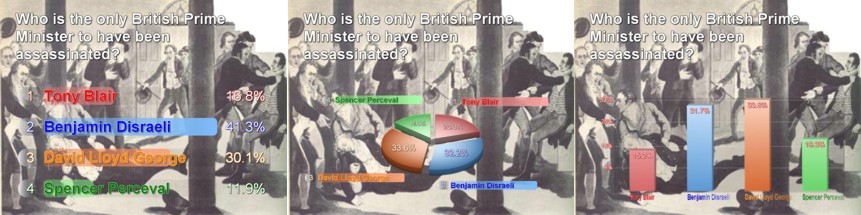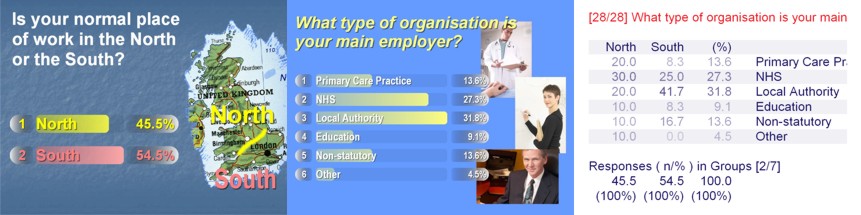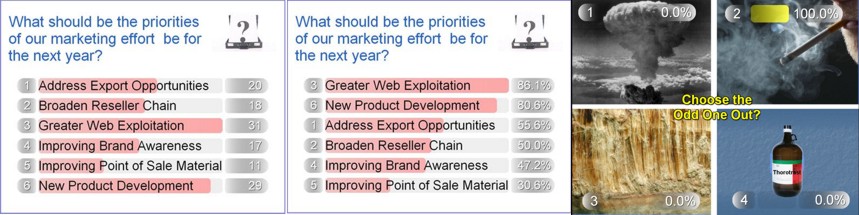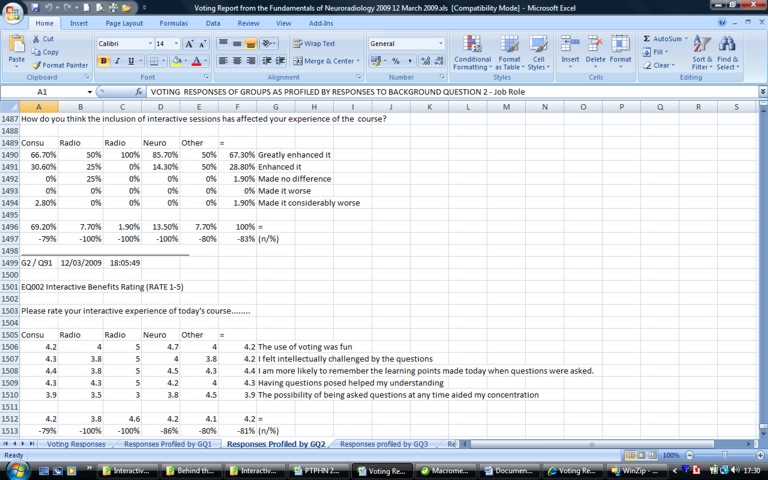| PEAK PERFORMANCE HOME | PRESENTER HOME | INTERACTIVE PRESENTER EVENT SERVICES | SALES & SUPPORT | ABOUT THE SYSTEM | CONTACT |

Presentation and Analysis of Voting Results |
|
The Interactive Presenter accepts audience polling input at the high speed rate of 300 votes per second. A variety of the ways to show how the audience polled |
|
Horizonal Bar Graph Pie Chart Vertical Bar Graph There's a variety of ways of presenting both questions and the resulting voting outcomes to an audience with the Interactive Presenter, |
|
and the implications of the way they voted Fade Out Wrong Options Highlight Right Option Compare audience votes
show how different voting profiles compare Asking a profiling question then another & compare the two results
Change the order to show the significance or have visual options Turn a random priority vote into its logical order or show voting results of graphical options
The Interactive Presenter™ captures audience voting results in both graphical and data forms.
|
| BASICS | VOTING DATA | CONSENSUS | ENERGY & FUN | 3D MULTIMEDIA SYSTEM | POWERPOINT ADD-IN | WHEN THE SYSTEM SCORES |